Steps to Restore Exchange 2010 Mailbox From Recovery Database
The recovery database is a sort of mailbox and has the similar functionality as a Recover Storage Group (RSG). Moreover, due to mount a copy of the database and extracting it from the restored mailbox using recovery operation. Therefore, users need to restore Exchange 2010 mailbox from recovery database or backup without any interruption. In the following segment, we will discuss the complete process to restore emails from recovery database in Exchange 2010, 2013. Also, we will mention more information that may help in Exchange mailboxes recovery.
Restore Exchange 2010 Mailbox From Backup - Manually
If the Exchange EDB file may corrupt and all data might be inaccessible and it will definitely hamper the growth of an organization in future. One of the perfect solution to regain the mailbox data by performing the restoration process. Let us follow the below steps to restore Exchange 2010, 2013 mailbox from recovery database or backup:
1. In first step, you have to restore and redirect the backup to the preferred location instead of the original location on a Server. To start the restoration process, open the Windows Server Backup and select the Recover option under the Actions panel. Now, it will activate the Recovery Wizard
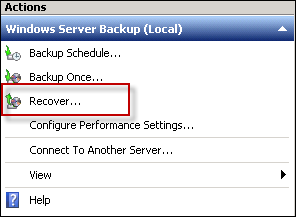
2. Now, to mention the exact location where the restore backup data is saved and click on the Next button for proceeding further
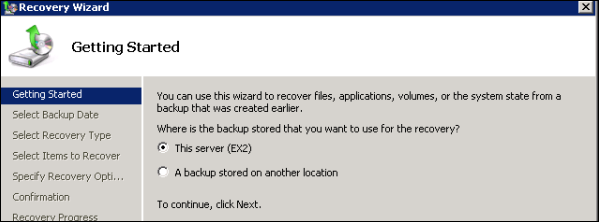
3. Under Select Backup Date, users have to enter the Date and Time from where the backup restore process will be started
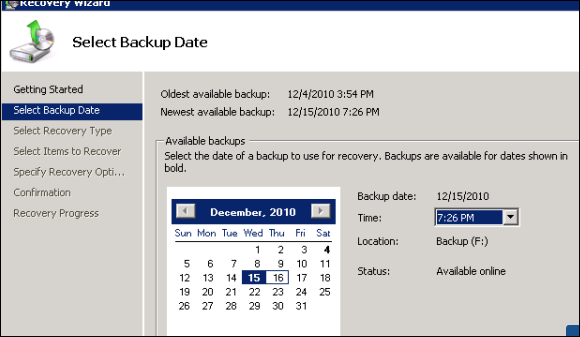
4. Next, Choose the Applications from the given options under the Select Recovery Type. This will allow to restore the backup of Exchange Server (it must be registered with Windows Server Backup)
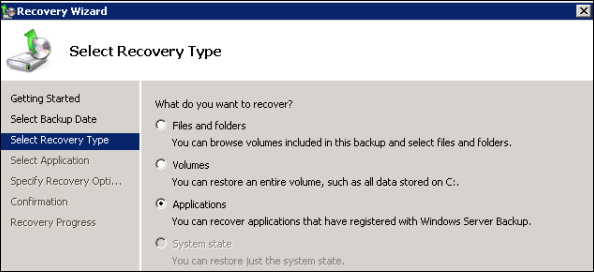
5. From Select Application to mention the Exchange application that allows to recover the data from it. Also, enable the 'Do not perform a roll-forward recovery of application database' check box since the most recent data is included in the recovery process.
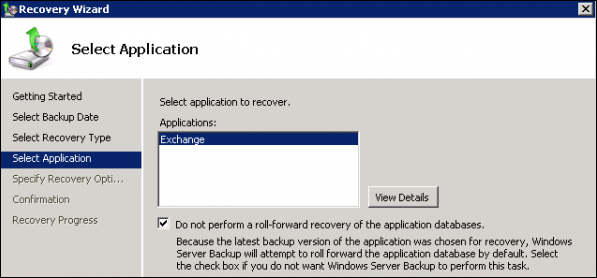
After this, to specify the location where the backup data has been restored. In this field, choose Recover to another Location option. Next, to assure that the selected path has different from an original database path.
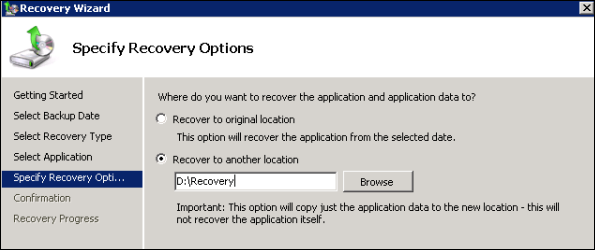
6. Now, the screen will reflect selection that has been made to restore the entire process. After verifying the restoration detail, click on the Recover option
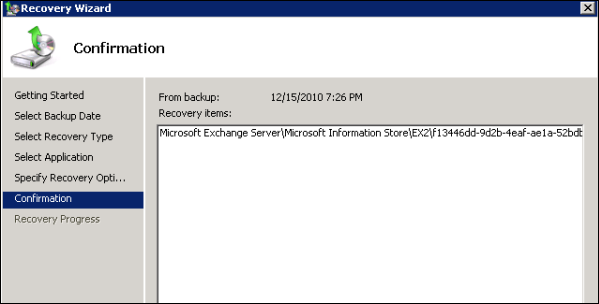
7. After completing the restoration process, the Completed Status will be shown on the screen. Click the Close button.
Bring Restored Data to the Consistent State
To verify the state of recovered database from backup, use this command Eesutil /mh command. For doing this, following cmd can be used: ( mention the path of EDB file that has been restored from Windows backup)
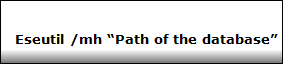
For doing the soft recovery of database, to bring it out to the clean shutdown state, it is really important that all log files in a healthy state. To verify the state of log files, run the following ESEutil cmdlet

Now, follow the following syntax for soft recovery data:
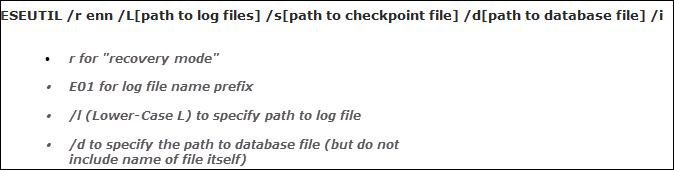
Again to confirm the stated of database with the help of ESEutil /mh command:

Note: If the database has still in dirty shutdown state, then users have to try hard repair command using Eseutil /p switch. Meanwhile, performing this method can cause the loss of data loss when removing the corrupt pages from the Exchange EDB file. Syntax for repair operation is:

Creating Recovery Database in Exchange Server 2010
Here, recovery database has been created using New-MailboxDatabase command for Exchange Management Shell.

Now, the restored data from backup has been mounted on Recovery Database (RDB) by using the Mount-Mailbox cmd of EMS:

Restore Mailbox from Recovery Database in Exchange 2010
Now, users need to restore Exchange 2010, 2013 mailbox from Windows server backup. To verify the status of all mailboxes on RDB using the Get-MailboxStatistics command:

For restoring the database mailboxes users need to target mailbox, it is necessary that GUID name of the mailboxes on the Server are already known. To get the GUID name, use the followings script:

The following cmdlet helps to restore Exchange 2007, 2010, 2013 mailboxes from recovery database by using the alias name of mailboxes on a target Server and GUID name of Server mailboxes:

Recommended Solution to Restore Exchange 2010 Mailbox database From Backup
If the above-stated approach cannot work properly, then, one can take help of the third-party utility named as EDB to PST migration software. It will help to restore Exchange 2010 mailbox from recovery database and all data items in a proper manner. Even, recovers the data from Offline and Dismounted EDB files as well.
Wrapping it Up
As we have considered that the process to restore Exchange 2010 mailbox from recovery database or Windows server backup helpful but the condition is that every step has been followed and executed carefully. As the manual approach is having some drawbacks so, instead of performing this approach, it is better to use an automated solution (discussed above). It will help to recover the corrupted data and dismounted .edb mailboxes.